1.
Go to GoDaddy.com and click on the Log In button at the upper right.

2.
The Username is the one that you created or the customer # that GoDaddy sent you in a confirming email. The password was the first one you created. Click Log In.
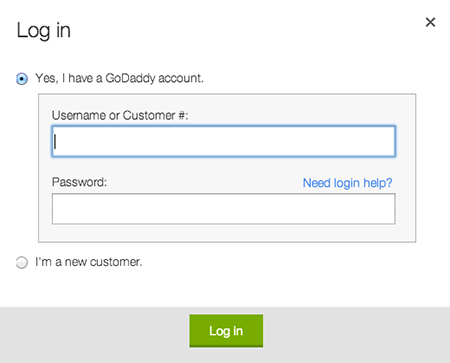
3.
Once you're logged in you'll see your name at the top right. Click on it and then, choose Visit My Account.

4.
From the list that shows, choose Web Hosting.

5.
You should see the web site name your account is associated with. Then, click on the Launch button in that line.

6.
You'll see this page. The name next to FTP Users is your Username to log in to your web site. Check it against what you have or make a note of it. Click on it to change or verify your password.
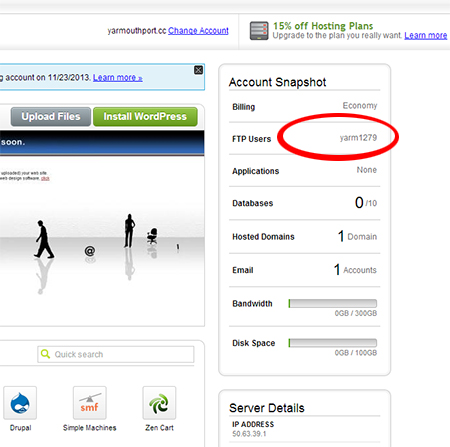
7.
You'll see this dialog. If you wish, you can change your Username on the left. On the right, you can click on Actions and then select Change Password. (There is no way to see your current password.)
On the next page you'll be able to re-enter your password (or create a new one). Make sure to write it down exactly as it is. Letter case counts!
